en:help:tutorial:starter
Table of Contents
Using Encryption Suite Helper
Visual Tutorial
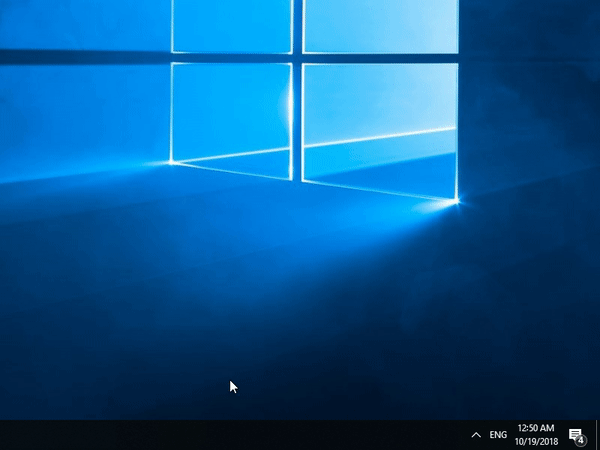
How to start and use the Secure Storage Helper
The Secure Storage Helper is a System Tray application that enables quick start of Encryption Suite PRO and quick use of Encryption Suite's features.
To start the Secure Storage helper, please go to the Configuration menu and then to the General Tab. Click the Run Starter Now button and the Secure Storage Helper will turn and appear in the system tray. There you may also select the option to start the Helper automatically whenever your computer is started, by checking the option.
The following options are available when right clicking the Encryption Suite icon:
- Create New - when clicked, the Create New Storage wizard will start and you may proceed with creating a new Secure Storage Drive.
- Bind Existing - when clicked, you will be asked to locate your previously created storage(.pasf file) and add it to your storage list in the Secure Storage Manager where it can be mounted/enabled.
- Manage Keys - when clicked, the OpenPGP key manager will appear where you can edit/add/remove PGP keys for use when encrypting.
The Drives section at the top acts as the Secure Storage Manage will show the available drives. You may select them and a submenu will appear where you may select to enable/disable/automount/remove your drive or adjust it in the properties option.
Please Note:
This tutorial approaches the topic using the Encryption Suite Helper as its base of operations. You are able to perform the same operations from the main Encryption Suite PRO Window when starting Encryption Suite PRO.
en/help/tutorial/starter.txt · Last modified: 2018/10/18 23:02 by mili