en:help:tutorial:decrypting_files
Table of Contents
Decrypting Files
Visual Tutorial
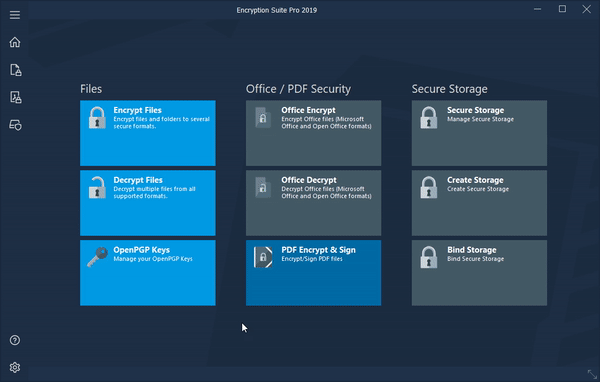
How to Decrypt Files
To decrypt encrypted archives, please start Encryption suite and click the Decrypt button and Decrypt screen will appear. Add encrypted archives to the tracklist for decryption by clicking the Files button, selecting the encrypted archives you wish to decrypt and then click Open. The encrypted archives will then be added to the tracklist and are ready for decryption. Add folders with encrypted archives to the tracklist by clicking the Folder button and selecting the folder with encrypted archives that you wish to Decrypt. You may add as many encrypted archives and/or folder as necessary.
Checking the “Overwrite existing files” option will overwrite any existing files in the destination folder, that are decrypted and extracted to that folder. Checking the “Open folder on Decrypting” option will open the folder where the decrypted files are immediately after the decryption is finished.
Destination Folder section works as follows:
- File's current folder - When selected, the decrypted files will be extracted into the current folder of the original archive or folder that is being decrypted.
- Custom Folder - when selected, you may choose a destination folder where your encrypted archives will decrypted to.
Please Note:
This tutorial approaches the topic using the main PowerArchiver window as its base of operations. Classic interface is used to explain basic usage - if you are using Modern interface, you can change it to Classic interface by going to the Options tab and clicking on the Interface icon.
en/help/tutorial/decrypting_files.txt · Last modified: 2018/10/18 23:16 by mili