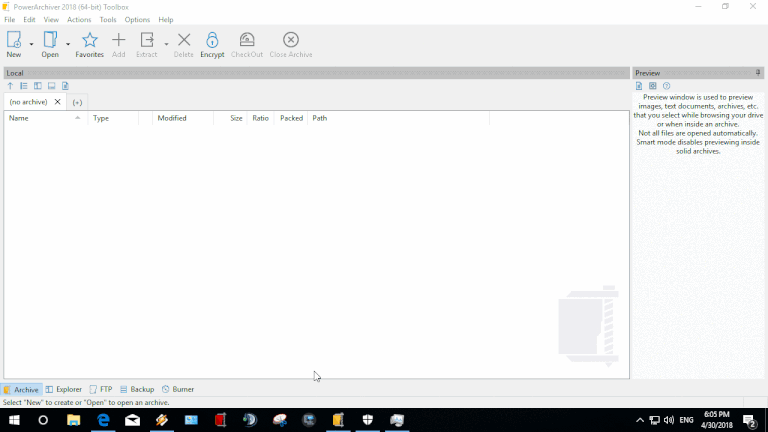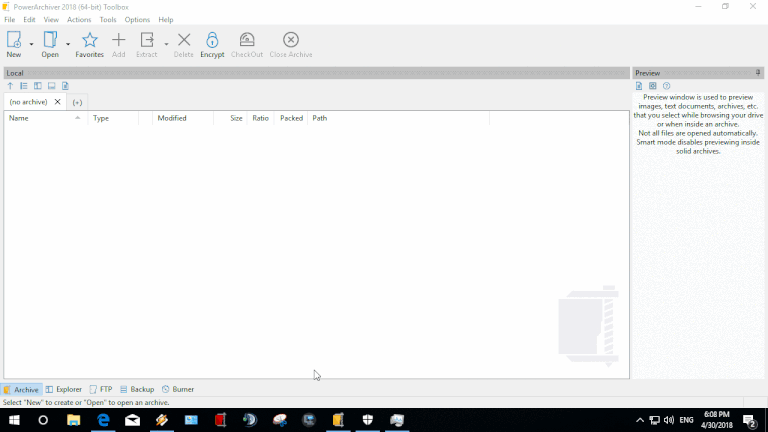Virtual Drive
Introduction
Virtual Drive is an tool that will let you create virtual dvd's from ISO images that you have stored on your computer. You will not need to burn the ISO image first. It is most useful to backup your important DVD's to ISO images and then use them later on without having to burn the disc.
Installing Virtual Drive
You can start Virtual Drive Wizard by going to Burner tab and clicking on Virtual Drive. If you do not already have Virtual Drive installed, PowerArchiver will automatically offer to download and install latest PAVD drivers for you.
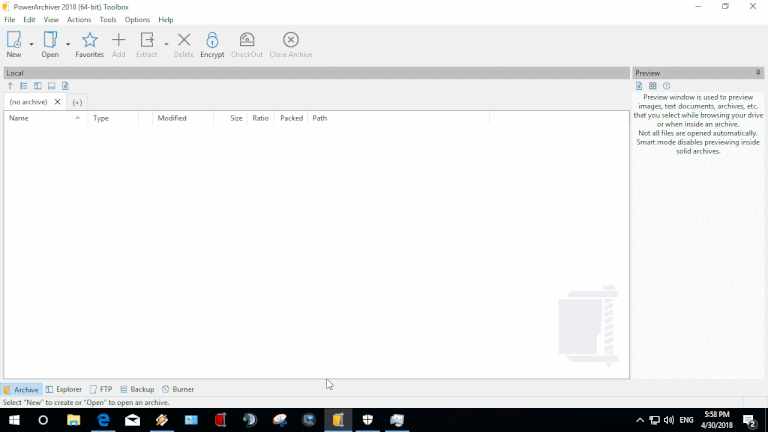
Adding new Virtual Drive
- Click on Virtual Drive under Burner tab in main PowerArchiver Window.
- Click on “Create a new Virtual DVD device” and click on next.
- Select ISO image that you want to mount as new DVD and click on next.
- Review details and click on next.
- Your Virtual DVD is mounted and you will be able to find it under Removable drives in My Computer.
Removing Virtual Drive device
- Click on Virtual Drive under Burner tab in main PowerArchiver Window.
- Click on “Unmount/Remove Device” and click on next.
- Select device to unmount and click on next.
- Review details and click on next.
Copy Disc to Image (.ISO)
Copy disc to Image (.ISO) tool will let you create ISO files from disc. To start the Copy disc to Image (.ISO) tool, click on “Copy disc to Image (.ISO)” under “Burner” menu in main PowerArchiver window.
- “Drive:” - select drive that you to create ISO image from.
- “Select Track” - select track that you want to save as ISO image. If you select All tracks, PowerArchiver will create multiple ISO images depending on how many tracks there are. Usually only last session/track is selected.
- “Refresh” - refresh your drives list. You might need to do so if you have not inserted media before starting tool.
- “Destination Folder:” - enter the folder where you want your ISO files stored. You can click on ”…” and you will be able to browse your computer to find folder.
- “Destination Filename:” - enter filename of the image - ISO file that you wish to create disc from.
Please note: This feature is disabled for non registered users of PowerArchiver Toolbox. To enable it, you need to purchase PowerArchiver Toolbox.
Tips and Tricks
It is recommended that you backup your purchased software DVD's to ISO files. Not only you will be able to use them easier with Virtual Drive, but today's DVD's have short life and it is quite possible that when you need that DVD again, it will not work due to scratches or weather influence. First thing to do when purchasing new computer or new software, is to make an copy of them via Copy DVD to Image (ISO) tool. PowerArchiver's Virtual Drive will not be able to mount copy protected DVD's - such as games. Software such as Microsoft Windows, Microsoft Office and others, should work great.